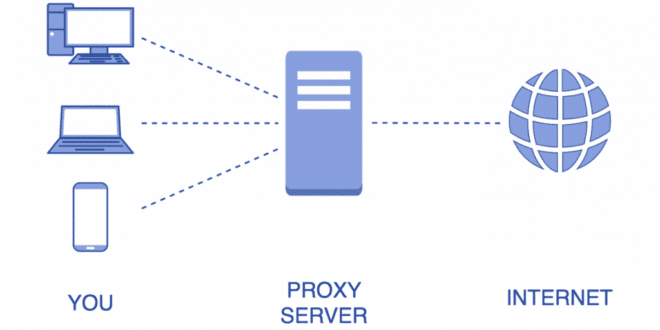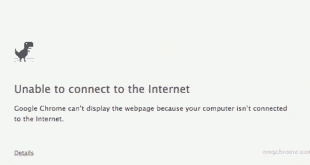Some malicious software may change the proxy settings of popular web browsers, such as Internet Explorer, Mozilla Firefox, Google Chrome, Opera, etc. to hijack the online user activity. With hijacked proxy settings you may also encounter connection problems while visiting websites. Common error messages are “The proxy server isn’t responding”, “Check your proxy settings 127.0.0.1”, and so on. Below we have wrote a guide that helps you to reset and fix the proxy settings of most popular web browsers:
1) Open Internet Explorer -> Internet Options

2) Click on Connections -> LAN Settings

3) Uncheck “Use a Proxy server for your LAN”

4) Click the OK button
References:
How to reset your Internet Explorer proxy settings
1) Open Mozilla Firefox -> Options

2) Click on Advanced -> Network -> Settings…

3) Check “No proxy”

4) Click the OK button
References:
Websites don’t load – troubleshoot error messages