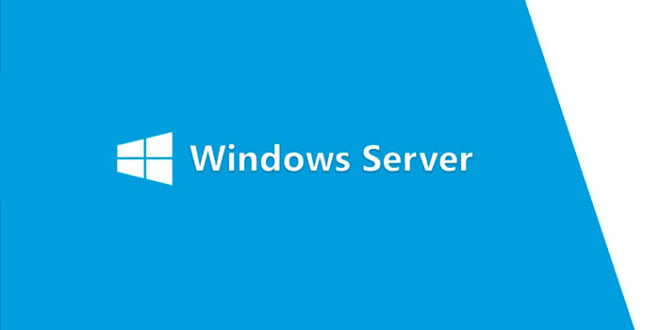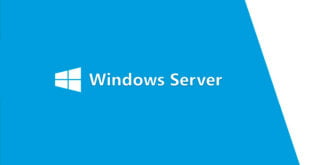Ever wonder how to change password on Windows Server 2012 and 2019?
I. Change password Windows Server 2012, 2019 via Command Line
- First, open an administrator Command Prompt (assuming you have administrator privileges). To do this, type cmd into the Start Menu. Right-click on the Command Prompt entry and choose Run as administrator.
For Windows Server 2019, please click on Start -> Scroll to Windows System -> Command Prompt. - Type the following command: net user Administrator NEWPASS
then press Enter where NEWPASS is the new password, make sure you have uppercase, lowercase and number with at least 8 letters.
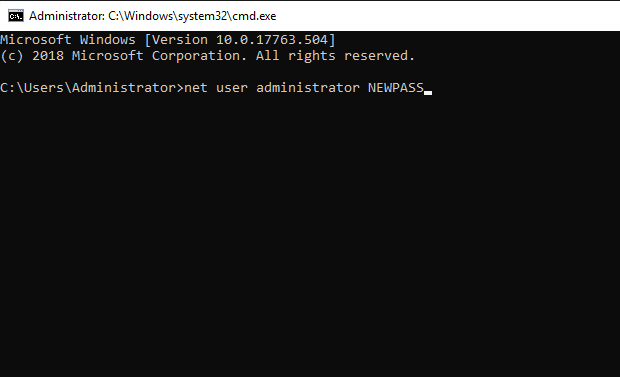
II. Change your Server Administrator Password on Windows Server 2012
- Log into your server via Remote Desktop.
- Press your Windows key and type Administrative Tools.
- Double click on Computer Management.
- Expand Local Users and Groups.
- Click on Users.
- Right click on Administrator. Click on Set Password > Proceed.
- Type your new password in both fields then press OK.
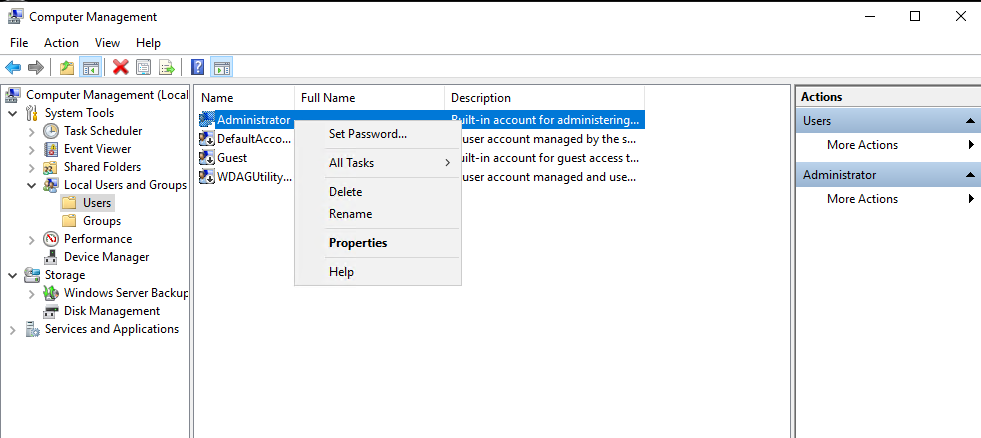
III. Change your Server Administrator Password on your account
– You can access to your Client Area: Client Area > Services > My Services – Find the server you want to change the password and Click on it
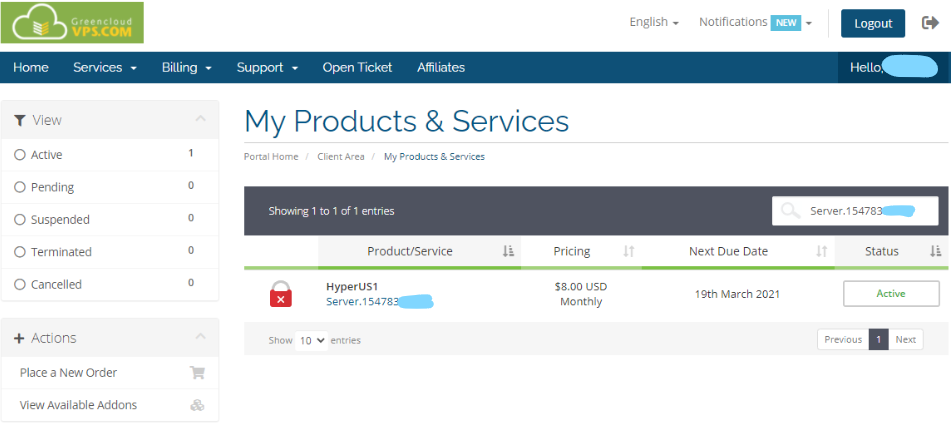
– Click on Change Password
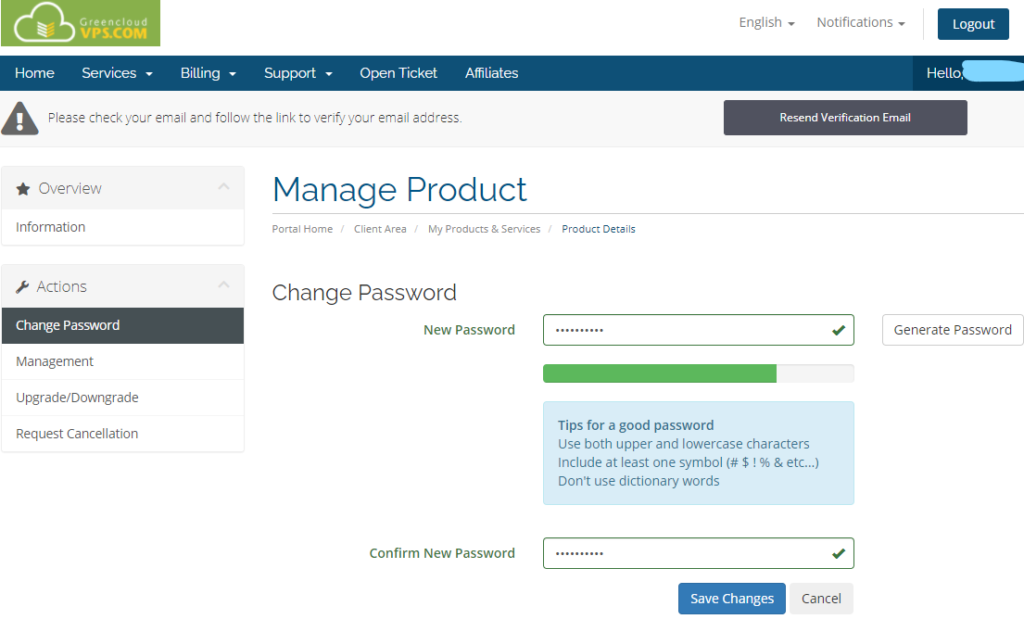
-Write a new password and then press Save Changes. Make sure you have uppercase, lowercase and number with at least 8 letters.
The password has been changed successfully.