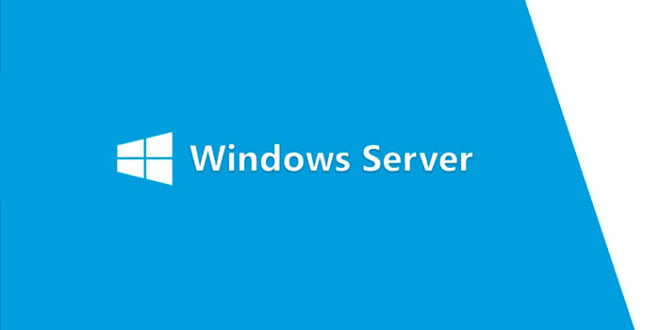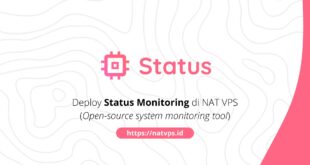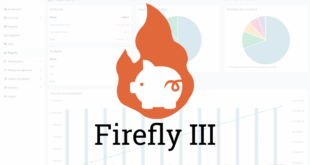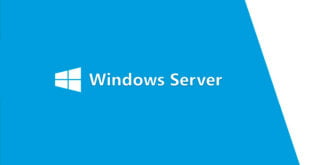Safe Mode is a mode in Windows which allows access to special features. These features are often used for troubleshooting.
Safe Mode in Windows to disable unnecessary applications and drivers loaded during system startup.
In order to boot into Safe Mode, you will need to be able to access your Windows Server normally. That means you can access your Windows Server with a user, and have administrative privileges.
Method: Using msconfig
1. How to start Windows Server 2012 in Safe Mode?
Step 1:
Press the Windows + X key combination, then click Run. Or alternatively, on the Start Menu, click Run to open the Run dialog box.
Step 2:
On the Run dialog box, enter msconfig and click OK.
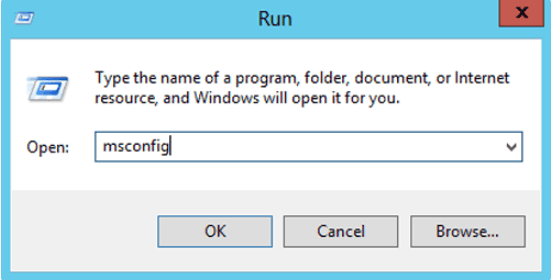
Step 3:
At this point on the screen you will see the System Configuration dialog window appear. At the window, click the Boot tab.
Access the Boot Options option and check the Safe Boot option, then select OK.
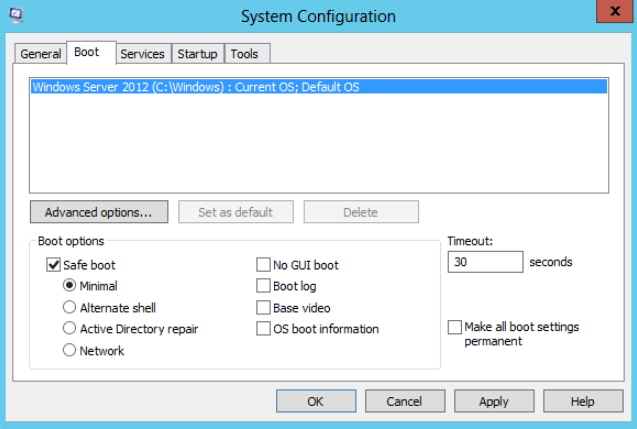
Restart your system so that the configuration is applied on your Windows Server 2012 system.
2. Start Windows Server 2012 in Safe Mode
Step 1:
Press the Windows + C key combination to open Settings.
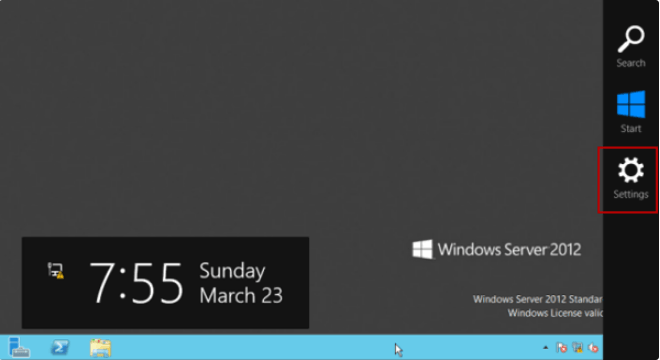
Step 2:
Click Power, press and hold the Shift key, then click Restart.
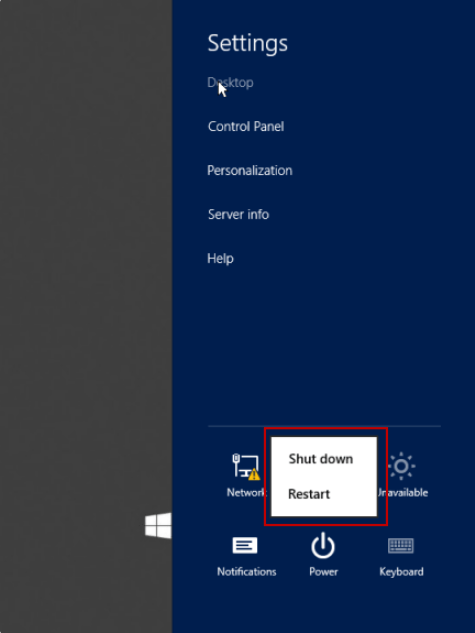
Step 3:
Wait until a popup window appears, click Troubleshoot.
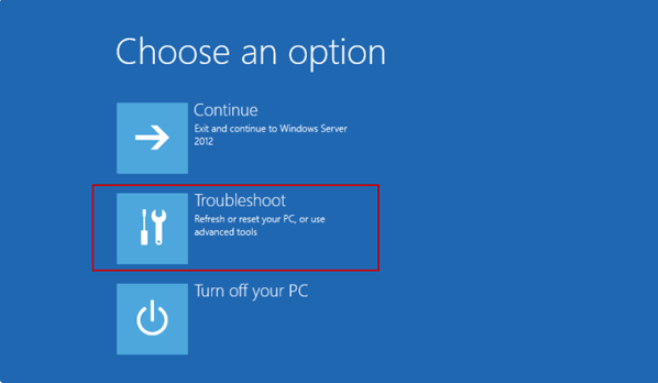
Step 4:
Click the Advanced Options.
Step 5:
Click on Startup Settings.
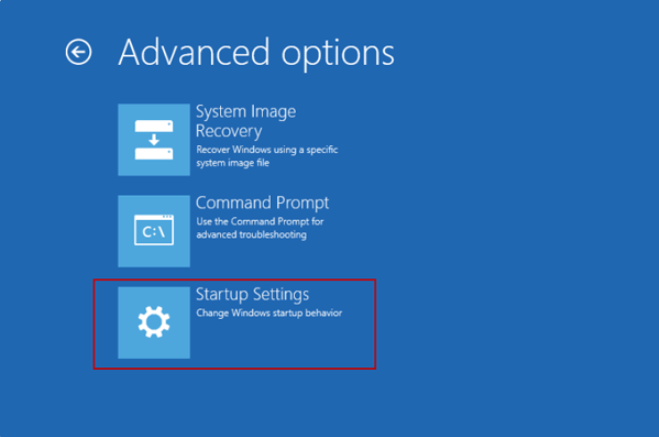
Step 6:
Click Restart.
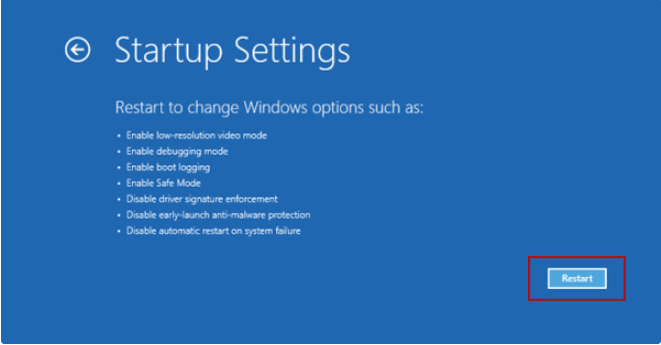
Step 7:
On the Advanced Boot Options popup window, select Safe Mode and then start your Windows Server 2012 in Safe Mode.
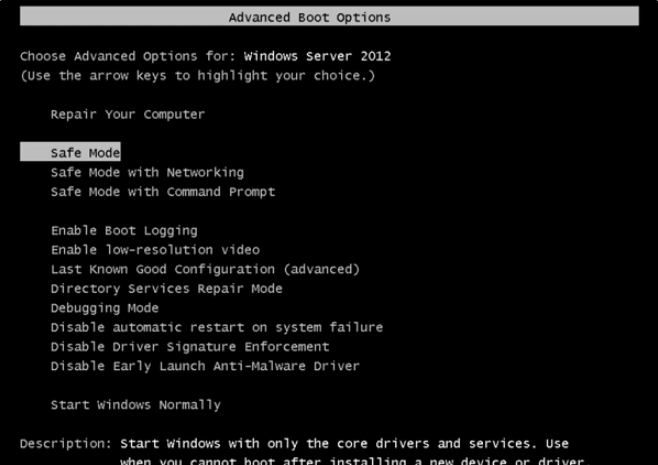
When Safe Mode boots, your desktop background will be black and the top-right corner of the desktop will say “Safe Mode”.